Status/Health Panel
The Status/Health panel is intended to show users the status of the project and enables those with permissions to quickly update the status as well as the state of each related health indicator.
To update the project status and health indicators
- On the Project Home page, on the Status/Health panel, click Update Status to open the Update Status dialog box.
- On the Update Status dialog box, click the arrow next to Status.
A drop-down list will be displayed.

- Select the project's current status.
- Click Save.
The Status/Health panel is updated as per the change made.
To update the state of health indicators
- On the Project Home page, on the Status/Health panel, click Update Status to open the Update Status dialog box.
- On the Update Status dialog box, under Health indicators, click the icon of the health indicator that requires an update.
A drop-down menu will be displayed.

- Select the state that reflects the selected indicator.
- Click Save.
The Status/Health panel is updated as per the change made.
To add an annotate whenever required
- At the right-hand side of the Update Status dialog box, click the Annotate icon
 to add an annotation with the timestamp and author's name.
to add an annotation with the timestamp and author's name. - Click Save.
The added annotate appears on the Status/Health panel.
To add a comment
- At bottom of the Update Status dialog box, click Add a comment?.
The comment section is expanded.
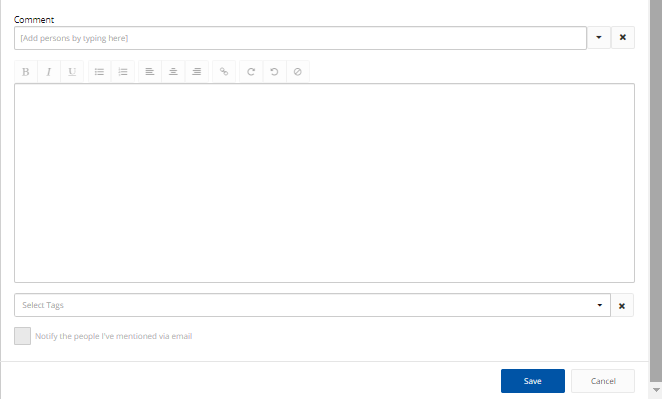
- In the Add persons by typing here field, type the names of people you want to mention.
A list of suggested name(s) is displayed.
- Select the name(s) required.
Note: You can clear the Add persons by typing here field, whenever needed, by clicking the Clear icon next to it.
- In case you need to mention certain group of users in your comment, click the arrow next to the Add persons by typing here field.
A drop-down menu is displayed.
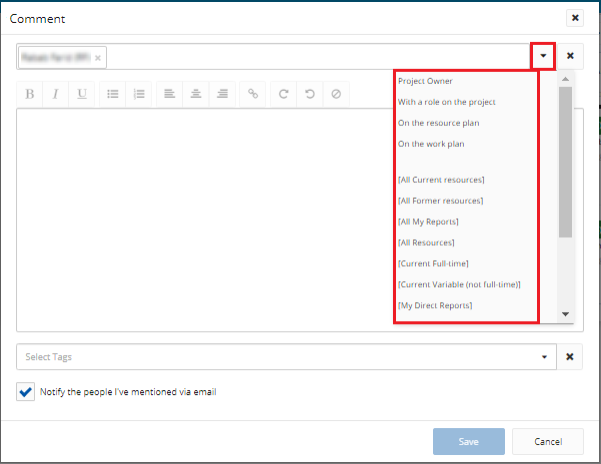
- Click the required group of users.
The names of all the group users are displayed in the Comment field.
Note: You can clear the Add persons by typing here field, whenever needed, by clicking the Clear icon next to it.
- In the text box, type your comment using any of the text formatting options.
- Click the arrow in the Select Tags field.
A drop-down menu is displayed.
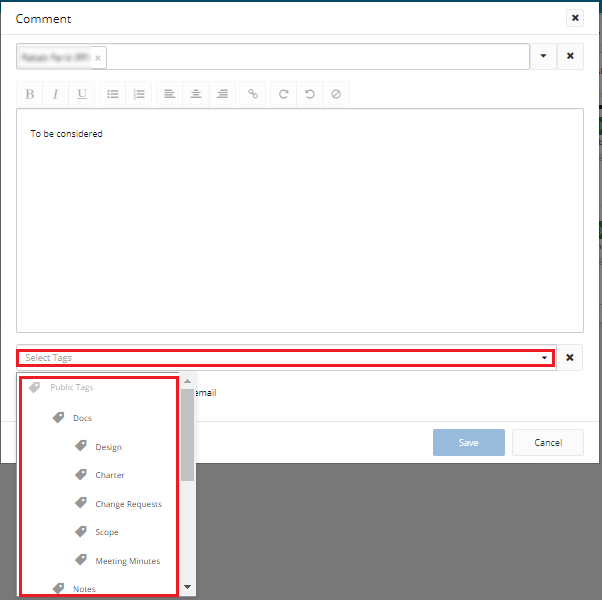
- Click the required tag.
The tag name appears in the Select Tags field.
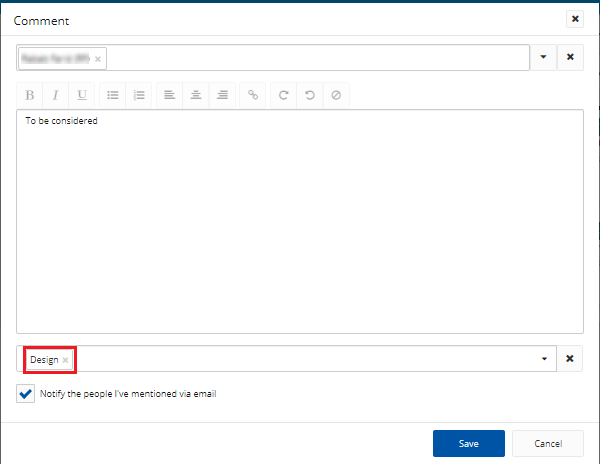
Note: To add more tags to the same comment, repeat the previous 2 steps.
Note: You can clear the Select Tags field, whenever needed, by clicking the Clear icon next to it.
Tip: To notify the people mentioned in the comment by email, select the Notify the people I've mentioned via email check box.
- Click Save.